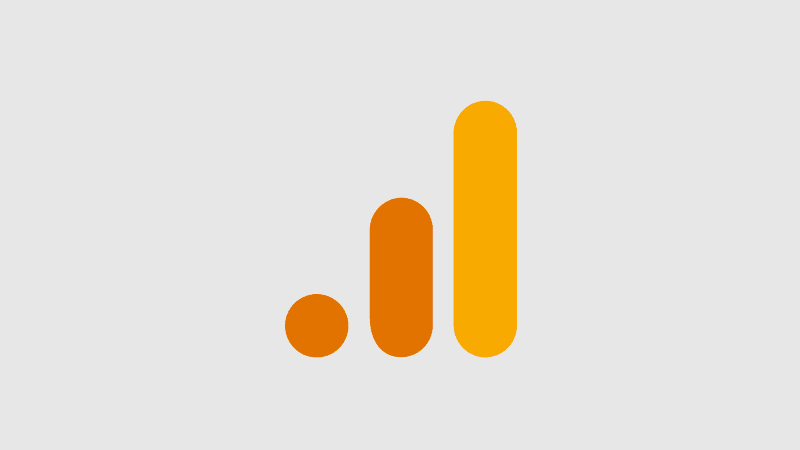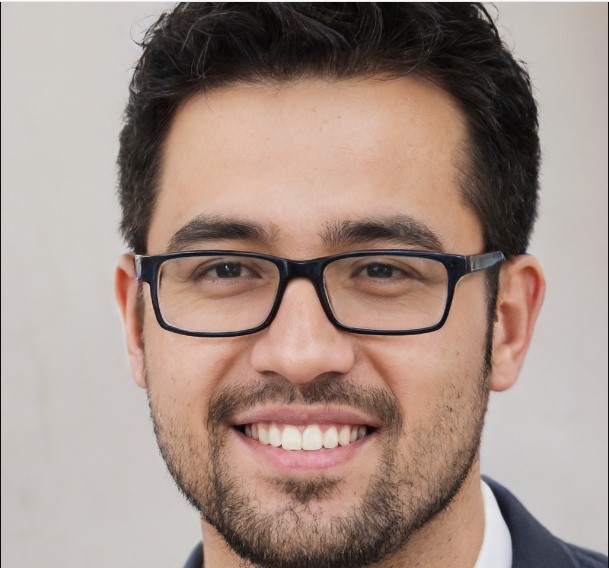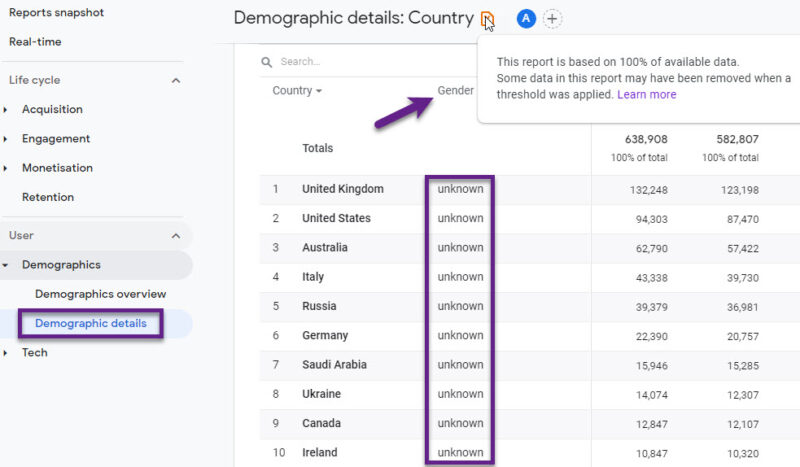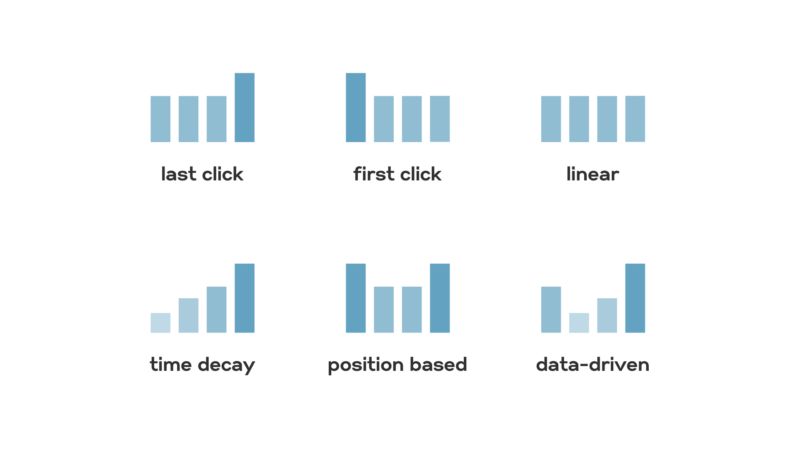Cross-device tracking in Google Analytics 4 (GA4) is a crucial feature that enables businesses to understand the full scope of user interactions across various devices.
That capability is essential for providing a comprehensive view of the user experience, optimizing marketing strategies, and improving user experience.
Let us talk about it in greater detail.
Key Features of GA4 Device Tracking
To understand the concept, we must see what are the key features of GA4.
User-Centric Measurement
Google Analytics 4 (GA4) shifts from a session-centric to a user-centric measurement model. The change focuses on the entire user journey across devices rather than just individual sessions.
GA4 provides a more comprehensive view of how users engage with a website or app over time.
It is a user-centric approach that aligns better with the modern digital landscape, where users frequently switch between devices.
Event Tracking Emphasis
GA4 places a strong emphasis on event tracking, encouraging businesses to track diverse user interactions as events.
The approach goes beyond traditional metrics like page views and sessions, capturing more granular insights into user behavior.
GA4 allows for a deeper understanding of how users interact with content through tracking specific actions such as:
- Clicks
- Downloads
- Video plays
This event-based tracking provides valuable data can inform marketing strategies and improve user experience.
Enhanced Cross-Device Reporting
One of the standout features of GA4 is its enhanced cross-device reporting capabilities.
These reports allow businesses to analyze user behavior across multiple devices, offering insights into how users move between devices and interact with content.
GA4’s cross-device reporting helps businesses identify patterns and trends in user behavior, enabling them to optimize their marketing strategies and improve user engagement.
User-ID for Cross-Device Tracking
GA4 introduces the User-ID feature, which allows businesses to connect user data across devices and create unified user profiles.
GA4 can track their interactions across different devices, providing a complete view of their behavior.
The feature is particularly valuable for businesses that want to understand how users engage with their brand across various touchpoints.
The User-ID feature helps businesses create more personalized and targeted marketing campaigns, enhancing the overall user experience.
Machine Learning Insights
GA4 leverages machine learning to analyze patterns, predict future actions, and identify trends in user behavior.
These AI-powered insights can help businesses make more informed decisions and optimize their marketing strategies.
Machine learning in GA4 can identify high-value users, predict potential churn, and highlight growth opportunities.
Set Up a GA4 Property
To begin with GA4, businesses need to set up a new GA4 property for their website or app. This involves creating a GA4 property in the Google Analytics account, which serves as the central hub for all tracking data.
The setup process is straightforward, with step-by-step instructions provided by Google.
Once the property is created, businesses can configure settings such as data streams and data collection preferences.
Install the GA4 Tracking Code
After setting up the GA4 property, the next critical step is to install the GA4 tracking code on your website or integrate the GA4 SDK into your mobile app.
The process ensures that Google Analytics 4 can collect data on user interactions accurately. Here’s a detailed step-by-step guide to help you through the installation process.
For Websites
Generate the Tracking Code:
- Log in to your Google Analytics account.
- Navigate to the Admin section.
- Under the Property column, click on “Data Streams”.
- Select the data stream you created for your website.
- Click on “Tagging Instructions” and then “Add new on-page tag”.
- Copy the provided JavaScript tracking code snippet.
Add the Tracking Code to Your Website:
- Open the HTML files of your website.
- Paste the tracking code snippet right before the closing </head> tag in each HTML page you want to track.
- This ensures that the code is loaded every time a user visits your website.
Verify the Installation:
- Use the GA4 DebugView or Google Tag Assistant Chrome extension to check if the tracking code is working correctly.
- Navigate to your website and perform some actions (e.g., page views, clicks).
- In the Google Analytics interface, go to the DebugView to see if your interactions are being recorded in real-time.
For Mobile Apps
Set Up the GA4 SDK:
- Depending on your app’s platform (iOS or Android), download the appropriate GA4 SDK from the Google Analytics documentation.
- For iOS, use the GoogleAnalytics-MeasurementProtocol pod.
- For Android, add the com.google.android.gms:play-services-analytics dependency to your app’s build.gradle file.
Integrate the SDK into Your App:
- iOS:
- Open your project in Xcode.
- Use CocoaPods to install the GoogleAnalytics-MeasurementProtocol pod.
- Initialize the SDK in your AppDelegate.swift file.
- Android:
- Open your project in Android Studio.
- Add the play-services-analytics dependency to your build.gradle file.
- Initialize the SDK in your MainActivity.java or MainActivity.kt file.
- Configure the Tracking:
- Set up event tracking within your app to monitor specific user interactions.
- For example, you might want to track screen views, button clicks, or other custom events that are important to your business.
Verify the SDK Integration:
- Run your app on a test device.
- Perform actions that you have set up for tracking.
- Use the GA4 DebugView to ensure that the data is being captured correctly.
Submit Your App:
- After verifying that the SDK is working correctly, prepare your app for release.
- Submit the updated version of your app to the App Store (iOS) or Google Play Store (Android).
Set Up Cross-Device Reports and Reporting Identity
Once the tracking code is in place, businesses should set up cross-device reports and configure the reporting identity. GA4 offers different reporting identities, such as:
- Blended
- Observed
- Device-based
The Blended identity combines multiple identifiers, providing a comprehensive view of user interactions. Businesses can choose the most appropriate reporting identity based on their needs and objectives.
Setting up cross-device reports ensures businesses can analyze user behavior across devices and gain valuable insights.
Benefits of GA4 Device Tracking
Now, let us address the main benefits of GA4 device tracking.
Holistic User Experience Understanding
GA4’s cross-device tracking provides a comprehensive view of user behavior across devices, offering businesses a complete understanding of the user experience.
Businesses can see how users engage with their content on different platforms by tracking interactions on:
- Desktops
- Tablets
- Mobile devices
Improved User-Centric Measurement
GA4’s user-centric measurement model aligns analytics with modern multi-device user behavior.
GA4 provides a more accurate representation of how users interact with content over time.
Enhanced Event Tracking for Granular Insights
GA4’s emphasis on event tracking captures diverse user interactions, providing deeper insights into user behavior.
By tracking specific actions such as clicks, downloads, and video plays, businesses can gain a better understanding of how users engage with their content.
The granular insight helps businesses identify areas for improvement and optimize their strategies to enhance user experience and drive conversions.
Cross-Device Reporting for Strategic Insights
GA4’s cross-device reporting capabilities enable businesses to analyze user behavior across multiple devices, providing strategic insights that inform decision-making.
Businesses can identify patterns and trends that impact their marketing efforts.
User-ID for Unified User Profiles
The User-ID feature in GA4 connects user activities across devices, creating unified user profiles that offer a complete view of user behavior.
Businesses can track their interactions on different devices and understand their preferences and habits.
A unified view helps businesses create personalized marketing campaigns and improve user retention by delivering more relevant content and experiences.
Flexible Event Configuration for Customization
GA4 allows businesses to customize tracked events to align with their specific goals and objectives.
This flexibility enables businesses to tailor their tracking setup to capture the most relevant data for their needs.
Future-Proofing with Updated Capabilities
GA4’s updated capabilities ensure alignment with the latest analytics trends and technologies, future-proofing businesses’ tracking and measurement strategies.
Businesses can stay current with evolving user behavior and industry standards, ensuring their analytics remain relevant and effective.